The best way to visualize data is often with a chart. In this tutorial, we convert an Excel spreadsheet with a chart into an interactive web page. The chart updates automatically when the values in the web page are changed.
All you need to create a live chart for the web is Microsoft Excel and SpreadsheetConverter. Create a data table, insert the chart, convert the spreadsheet to a web page and publish it on the web. It’s that easy!
To create this tutorial, we opened a new spreadsheet in Excel and inserted the data table you see to the left in the screenshots below.
We selected the entire data table, i.e. the cell area A2:B6. When we later insert the chart, this cell range becomes the data series. If the rows and columns you want to select are not adjacent, just hold down the Ctrl key and mark any discontigous cell ranges before you insert your chart.
We asked Excel to insert a pie chart (Insert > Pie > chart type), automatically using the selected cell ranges as the data series. The chart was a little too big, so we adjusted its size by dragging the borders.
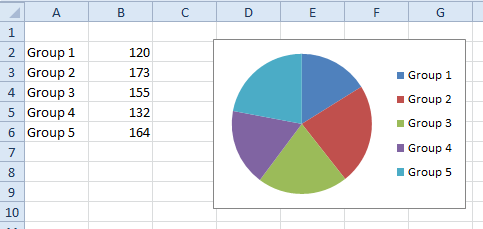
If you don’t want to practice using the product, you can download the pie-chart.xlsx example spreadsheet here.
Your version of SpreadsheetConverter may offer other options, but for this tutorial we want to use the Interactive chart engine. Open the task pane and select the Workbook tab. The Chart options are near the end. Ensure that Choose Interactive Charts is selected.
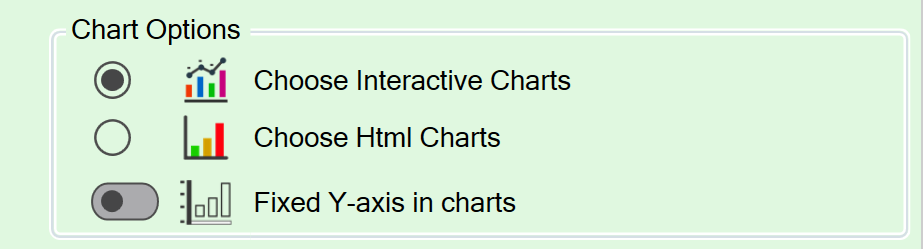
If your web page or web form is to be printed, always ensure that your spreadsheet design is appropriate.
We selected the HTML flavor in the Conversion section of the SpreadsheetConverter ribbon, and pressed Convert. After conversion, the converted web page automatically opened in the web browser.
Here’s the result:
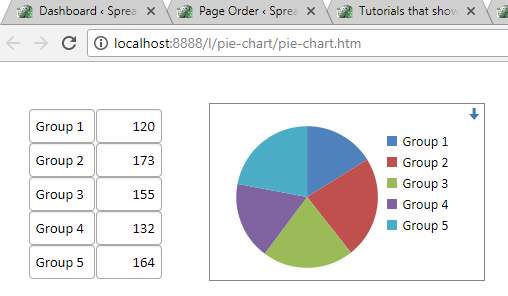
Verify that the chart is interactive by hovering your mouse above one of the slices, or the corresponding row in the legend. As you can see, interactive charts make it very easy to see what is what in a complex chart.
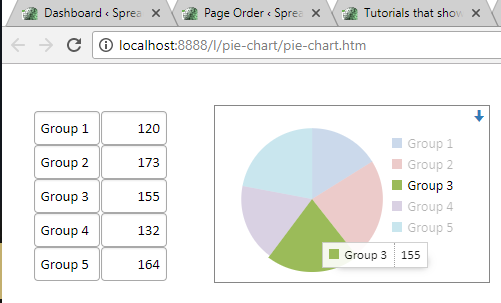
If you want to hide uninteresting data, just click on the corresponding row in the legend. In this example, we clicked on Group 1 and Group 4 to hide them. The pie chart now shows the relation between the remaining three data series.
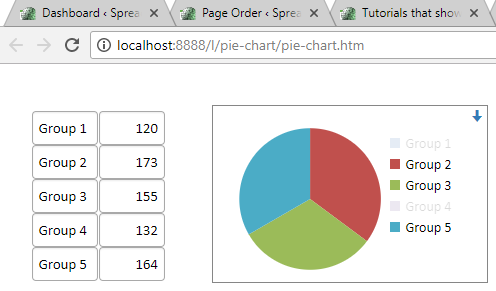
Finally, to let you verify that the chart is indeed live in the web page, we changed the name for the first series to Section 1 and multiplied its value by 10.
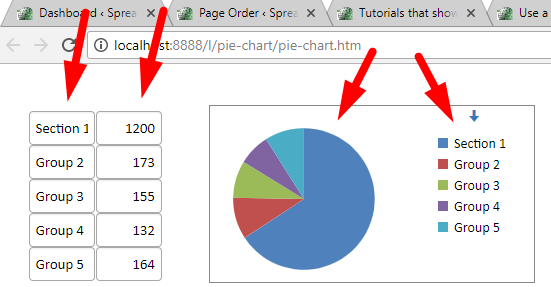
As you can see, the chart is live also on the web page!
SpreadsheetConverter comes with built-in one-click web publishing. Your calculator is hosted on the distributed Amazon S3 infrastructure with superior performance, extreme reliability and massive scalability. Over a dozen server locations around the globe ensure that your calculator always is within easy reach of your global audience.
Our Publish to Cloud feature automatically generates all the HTML you need to add the calculator to your website. To learn more, read the help page for Publish to Cloud or one of the tutorials in the list below.
With SpreadsheetConverter, you can easily publish both simple and complex spreadsheets and charts on the web. Everything is live. If you change the value in any of the fields on the page, both the live chart and all other cells immediately reflect the new values.
Using charts does not require any effort. If your spreadsheet contains a chart, so does the converted web page.
With SpreadsheetConverter you can deliver advanced calculation and visualization tools to an unlimited number of users from one common central location. You don’t have to distribute files that eventually become outdated. Your users don’t even need a license for Excel.
Converting spreadsheets to web format makes it very easy to import them into your blog or website. Here are tutorials on how to do this in various popular environments: