Version 8.2 offers powerful dynamic dropdown menus, internal links between worksheets and a list of the most recently converted web pages, with buttons that allow you to conveniently open each web page in any installed web browser. The dropdown menu is one of our most popular widgets. Until now, the content of the menu has been static, providing the same choices every time. With version 8.2, you can create a dropdown menu where the choices are taken from cells in the spreadsheet. We call this
With a Dynamic dropdown menu you can set a dropdown menu’s options from cells in the spreadsheet. This allows you to use calculated or assembled content in the menu. You can use Excel’s IF statement to include just the choices you need in each situation. As an example, if a user has registered two or more credit cards, you can allow any one of these to be selected as the primary card using a flat, one-level dropdown menu. The dropdown menu below automatically displays the dynamically assembled list above it. Empty fields are ignored. 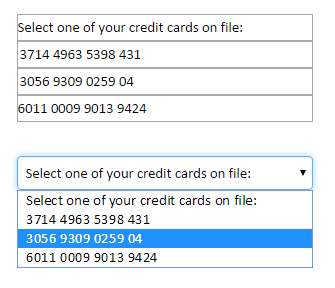 A hierarchical, two-level dynamic dropdown provides an automatic lookup feature that makes it easy to provide a secondary list of choices depending on a primary choice, e.g. when you wish to provide a list of cities for a previously selected country. Using the technique above it is easy to provide a list of countries like this:
A hierarchical, two-level dynamic dropdown provides an automatic lookup feature that makes it easy to provide a secondary list of choices depending on a primary choice, e.g. when you wish to provide a list of cities for a previously selected country. Using the technique above it is easy to provide a list of countries like this: 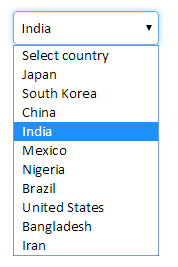 from column A of this table:
from column A of this table: 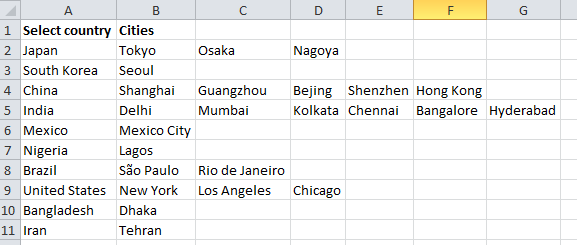 From the same table, it then becomes very easy to create a secondary dropdown menu that automatically shows only the cities for the selected country. Every time you change the country in the upper dropdown menu, the appropriate cities appear in the lower dropdown menu. This can dramatically increase the speed of data entry, the accuracy and the quality of an electronic form.
From the same table, it then becomes very easy to create a secondary dropdown menu that automatically shows only the cities for the selected country. Every time you change the country in the upper dropdown menu, the appropriate cities appear in the lower dropdown menu. This can dramatically increase the speed of data entry, the accuracy and the quality of an electronic form. 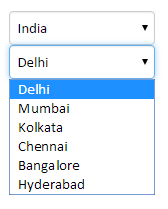 But why stop at only two dimensions?`You can use one menu for country, a second for postal codes per country, and a third for cities per postal code. And a fourth for streets per city! There is no technical limit to the number of levels or “dimensions” in such a menu structure. The data in a dynamic dropdown does not have to be static. As an example, you may know the origin, destination, dimension and weight for a pending shipment. Using this information your spreadsheet dynamically assembles a price list from three couriers. All the user has to do is to determine the urgency and pick the best choice.
But why stop at only two dimensions?`You can use one menu for country, a second for postal codes per country, and a third for cities per postal code. And a fourth for streets per city! There is no technical limit to the number of levels or “dimensions” in such a menu structure. The data in a dynamic dropdown does not have to be static. As an example, you may know the origin, destination, dimension and weight for a pending shipment. Using this information your spreadsheet dynamically assembles a price list from three couriers. All the user has to do is to determine the urgency and pick the best choice. 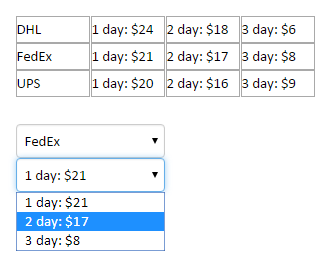 Dynamic dropdown menus are initially available in the HTML and iPhone/Android flavors. Learn more on the online help page for the Dynamic dropdown menu.
Dynamic dropdown menus are initially available in the HTML and iPhone/Android flavors. Learn more on the online help page for the Dynamic dropdown menu.
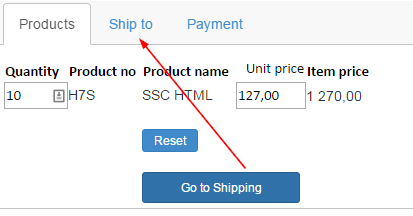
Previously, you could only move step-by-step through a multi-page form using Next and Previous buttons. Using internal links allows you insert direct links to any input cell or heading, on any sheet in the form. Links can be in the form of buttons or text-only. Using internal links makes it much easier to guide a user through a complex survey or form. It allows direct access to any other part of the form, e.g. when a large portion of a survey is considered irrelevant. Internal links are initially available as an experimental feature when you show a multi-sheet form with the Tabs layout. Download the sample Spreadsheet See the conversion of the Sample Spreadsheet
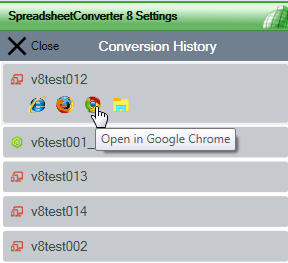
To make it easier for you to manage your forms and calculators, we have added a History List section to the SpreadsheetConverter ribbon.  The History list opens temporarily over the task pane and contains one row for each recently converted web page. Using the browser icons you can quickly open any calculator in any available web browser. If you want to access the converted web page in its folder in the file system, e.g. to upload it to a web server, there is also a Windows Explorer icon. Read more on the online Help page for the ribbon menu. There is a video tutorial for the History List.
The History list opens temporarily over the task pane and contains one row for each recently converted web page. Using the browser icons you can quickly open any calculator in any available web browser. If you want to access the converted web page in its folder in the file system, e.g. to upload it to a web server, there is also a Windows Explorer icon. Read more on the online Help page for the ribbon menu. There is a video tutorial for the History List.
When you have a form that contains a chart, an image rendition of the chart as it looked when the form was submitted is included in the pdf with the form contents that you get with the Advanced Submit Service.
Converted web pages are now opened using the http protocol from an internal web server. This allows you to test modifications to the URL without having to upload the web page to a server. Previously, converted files were opened with the file protocol. Read more in the conversion process overview.
The iPhone/Android flavor has had flexible action buttons for some time. These allow you to insert a Submit, Reset or Update button anywhere in the form or calculator you are designing. With version 8.2, action button widgets become available in all flavors.
For details, please consult the release notes.
Did you miss the introduction of version 8? Read more about the new features in version 8.
This update is free to all version 8 users – just download and install the latest version of the program. If you are using version 7 or earlier, you must first upgrade to the latest version.